Ram Upgrade – Why, How, and How Much?

Everything You Need to Know About Computer’s Memory Upgradation
You people heard about this a lot, that a RAM up-gradation can speed up our computer’s performance and make it faster. But did you really know, what the actual truth is?
The answer is No!! or Maybe; and sadly yes, but that’s the answer.
Actually, there was a time when people having slow computers in their home and offices and some new heavy software came out in the market and that software require more RAM to run itself and due to lack of low amount of RAM memory in those old computers, it won’t able work properly.
So, at that old-time, people do add new RAMs into their computers and feel like the real-time difference while working on heavy software.
But that time was long gone from now, and presently, if you having a decent computer with a decent amount of RAM in it, then the low amount of RAM won’t be an issue for slow performance and lagging of your computer.
In case if you don’t know, RAM is a type of computer memory that remembers which program is running by saving some current process data files in their free space of memory. Every RAM having a defined amount of memory storage to store the process data in, and it’s like 2GB, 4GB, 8GB, or 16GB’s of memory like something;
So, that does clarify we’ll only need a high amount of RAM when we wanted to run heavy software on our computer. A normal amount of RAM memory like 2GB or 4GB can only handle the workload of running OS, listening to music, and light internet browsing at the same time, and that’s all.
If you have 8 or 16 Gigs of RAM installed on your computer desktop, then I don’t think you really need to have worry about anything, because according to me, 16 is enough for most of the hardcore gaming or a big running project on some heavy software.
#Why Do We Upgrade Our Memory?
Normally we have only two main reasons to upgrade our PC’s RAM and those are:
- Upgrade to improve the computer’s speed, when it gets slow.
- Upgrade to run some heavy games or software on our computer.

Let’s check out some clarification before starts to doing some up-gradation.
#Upgrading Memory for Slow Speed;
If your computer is having some problems related to slowness or lagging, then maybe it’s quite possible that it might something else. Which means does your computer really need RAM upgradations or it’s just an operating system problem?
For this condition, Windows Task Manager is the great windows tool to check your computer’s RAM performance;
It can highlight all the real-time performance & usage of your computer system’s RAM by displaying a graph type data with all the necessary information.
You’ll just need to press the Ctrl + Alt + Del key on your keyboard and select Windows Task Manager to open it.

Here down below you can see a picture of my computer’s task manager and as you can see, I’m only having 8 Gigs of RAM installed on my motherboard and my OS is only using 3.9 GB even after working on different software and browsing on multi-tab;
Free 4 GB means I have plenty of RAM space to use when I needed, but I do need an up-gradation if I wanted to play some heavy games or software on my computer who only perform with the high amount of memory like 12 or maybe 16 gigs.
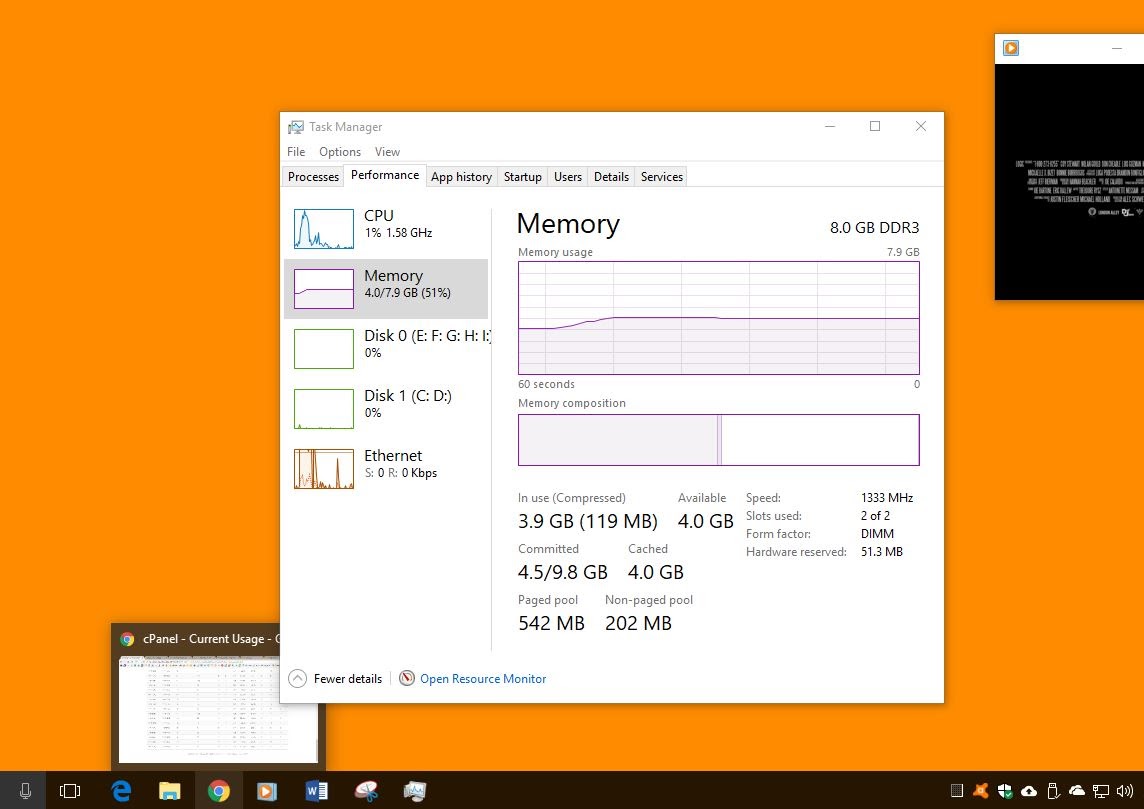
Story: “A friend of mine is having only 1 Gigs of RAM in his computer and the minimum usage what his computers takes around 800 MB – 850MB while without any running application. So, when every time he tries to do some work on their computer, its computer just start to lag and freeze the whole system’s performance.
This problem only occurs when you’re running a computer with low amount of RAM, which means my friend has to upgrade some gigs of RAM in their computer if he wants to do some work on it.”
So, check your RAM usage in the Task Manager and if your computer uses only about 20 or 30% of RAM without any running application on your computer that means you really don’t have to do anything with your system’s memory.
What to do when our RAM usage is in good condition but our computer is still running too slow? In that case, you should need to check the CPU usage graph in the task manager too, and if the usage is high, then it’s not a RAM problem and now you’ll need to upgrade your processor to get the extra performance.

“If you can’t find any high usage problem with your RAM and processor both, then it’s possible that your OS got corrupted and need a clean reinstall. If the problem still exists even after trying the OS reinstallation, then it’s 100% a hardware related problem of your system and can be anything; Like BIOS, Motherboard, CPU, etc.”
#Upgrading Memory for Heavy Software or Game;
The second main reason for the RAM up-gradation is when you wanted to run some heavy software or may be wondering about to play some high-end graphics game on your PC. If that’s the case with you then this up-gradation would be very beneficial for you.
So now the main question is, how much RAM do I really need for that?
The answer is on the pack of your software or game CD’s disk, and yes, right under the system requirements column;
That’s the trick that I actually use for myself and also recommend to everybody. Now you’ll just need to find which Operating System is your computer is operating and what program did you want to run on it.
And by combining the requirements for both, you’ll get your answer;
So, check the memory requirements for both of your OS and software and find the correct amount of RAM memory for your computer system.
It’s like, deciding our RAM usage by combining the OS’s, Game’s/Software’s Memory recommendation on their product system requirements page.
Example: Windows 10 needs 2 GB’s of RAM to run properly, and some heavy software like AutoCAD 2016 need at least 4 GB. So it means, if we install 2+4=6 gigs of memory in our computer, we’ll do experience some great performance while using our computer.
#Some Memory Buying Tips;
Here’s the list of those 3 important tips which you might want to know, before purchasing any memory for the up-gradation:
- First, you’ll have to find that did you have any free RAM Slot on your computer’s motherboard or not, if not, then remove the old RAM and now make sure you purchase the higher amount of memory sticks this time.
- There are actually different types of RAM are available in the market according to the different motherboards. So, make sure you do buy a compatible RAM for your computer.
- At last, buy a RAM whose bandwidth is compatible with your old installed RAM. If your old RAM having 600 or 800 MHZ like something clock speed written on it, then you’ll only need to buy your new RAM with the same amount of bandwidth specs. I’m only saying this because different bandwidth does conflict with each other.
#Now Let’s See, How to Upgrade RAM in Desktop;
Installing RAM in your laptop or desktop is actually an easy task to do, and believe it or not, but a single Right Size Screw Driver is the only tool you need to do this whole memory installing the thing
- Upgrading RAM in Desktop: Open your computer’s case by removing the screws that hold the side panels of your desktop’s casing, and then lift it away from the case. Then insert the RAM into the RAM slot on your motherboard by pressing it from upwards.
- Upgrading RAM in Laptop: Flip your laptop upside-down, remove the battery, find the memory module slot cover and open it. Slide the RAM module into the socket according to the socket key and then press the RAM downward.
“And that’s all for now, thanks for sticking with the article, and you know it will always good to let me know about the tutorial, in the comments down below.” 🙂





No comments